This article provides a helpful guide to setting up Palzin Feedback so you can install and share it with ease ! 💪
The roadmap is designed to give you an overview of what's currently in progress
and what's coming up next. You can find it by visiting your Palzin Feedback portal and clicking on
'PUBLIC VIEW' from your dashboard.
How do I share the roadmap with my users?
The roadmap can be easily shared by sharing the PUBLIC VIEW url. By default, the roadmap is hosted on our .palzin.com domain, but you can also set up your own custom domain. In addition, the roadmap can be embedded in your product via an embeddable widget.
What if I don't want to share the roadmap with my users?
If you want to, you can disable your entire homepage so that only people within your organization can access it.
What if I want my homepage with the links to boards but don't want to show the roadmap?
If you don't want to display the roadmap element on your homepage, you can hide it.
How do I customize my roadmap?
In the settings of your Palzin Feedback dashboard, you can change the colors, upload your logo, and more.
How do I add things to my roadmap?
You can keep track of feedback by changing the status of a post to one of your roadmap's statuses.
How do I change the statuses on my roadmap?
The roadmap status shows you which statuses are represented on your roadmap. You can also create custom board statuses.
Your first board has already been created when you onboard. This feedback board
can be used internally or shared with your users, depending on your needs.
How do I share the feedback board with my users?
If you want to share your board with others, you can grab the URL from the Palzin Feedback domain. By default, it's hosted on our .palzin.com domain, but you can also set up a custom domain. You can also embed the board in your product by grabbing the widget code.
What if I don't want to share the feedback board with my users?
You can change the board's status from public to private. This will allow only you and your team members to access the board when you are logged in.
What if I do want to share it with users, but don't want it on the roadmap homepage?
To unlink a board from a Roadmap, go to the Roadmap settings in your dashboard and uncheck the board.
How do I add another board?
You can create a new board by going to the 'Boards' section from the main menu and clicking on the 'CREATE BOARD' option in the sub-menu.
How do I customize my board?
You can customize various aspects of your board, including the statuses, form contents, colors, and more, all in the board's settings.
With your roadmap and boards, you can also activate a link to your Changelog.
This way, you can share an overview of all your latest launches and updates in one
place.
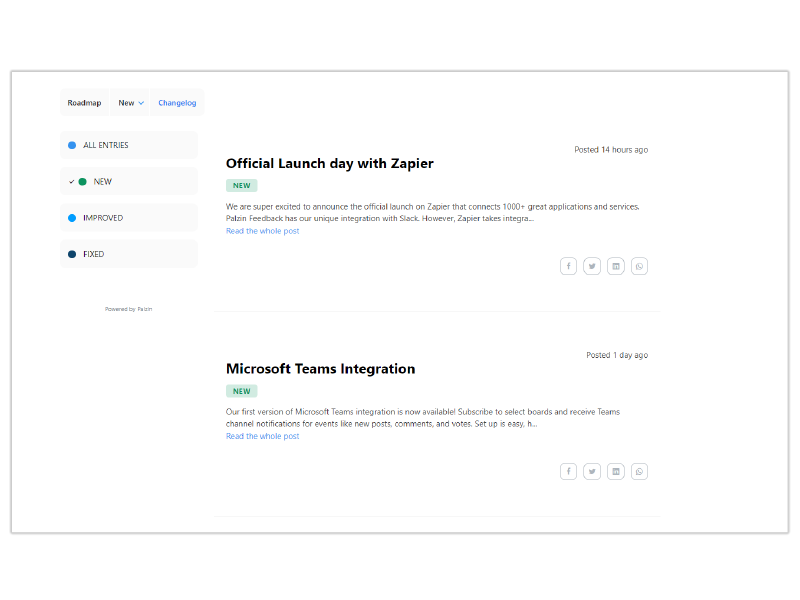
How do I share the Changelog with my users?
The Changelog feature is a great way to keep your customers up-to-date on what's new with your product. Simply share the URL of the Changelog, which is by default hosted on our .palzin.com domain, or you can set up a custom domain as well. Besides that, you can also embed the Changelog in your product via its widget code.
Know more about changelog:
There are three ways for users to participate if you're sharing your feedback
boards.
We require users to create an account before they can participate on your feedback boards. This account can be created using their email address.
With User SSO, your users can log in to your application with their existing account. You can also set up a redirect so that users are always directed to sign in or sign up first. This makes it easy and convenient for your users.
We're always available to help you with any questions or issues you may have.
Just start a chat with us from your dashboard, and we'll be happy to assist
you.💪
You can update your credit card or download invoices in the billing section.
For security reasons, you'll need to invite team members to join your Palzin Feedback domain. To do this, first determine which team members need to be able to manage feedback. Then, invite them to the team. Other colleagues can visit the boards and register as a user to participate in feedback.
To export the data of your feedback boards: